This is going to only be a quick tutorial teaching you how to make effective looking stars for use with a star rating system. For this tutorial you will need a couple of things:
Photoshop, or similar,
Web 2.0 Layer and Styles Pack
With any of the image you can click them so they are there full size.
Step 1) Create Your Canvas
The first step is to make a canvas big enough for the size of starts you want to use. The stars shown at the bottom of the page are 30 pixels high. Although I wouldn't make them to big. At this step make the canvas size big enough for 2 stars only.
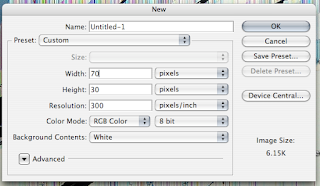
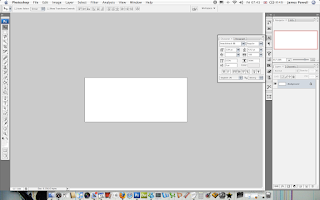
Step 2) The Blank Star
The stars rating system that will be used will have to types of stars. Blank and Coloured. The first step is to create the bank star. Use the outline tool that comes with Photoshop to create a suitable shape. Colour it a nice shade of grey.
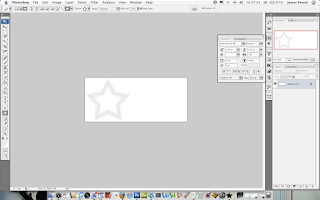
One thing that you will have to do is set the white that was on the previous image to blank. Make sure it is on an individual layer. Use the magic wand to help you achieve this.
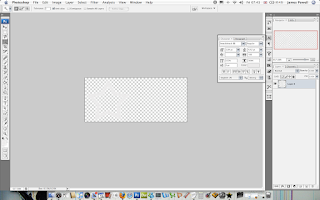
Step 3) Adding Effects
The next step is to add effects to the blank star. Although they are minimal they are noticed. Use the Web 2.0 pack which you can download from above. Add a grey style.
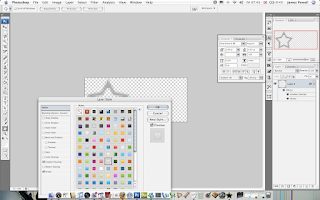
Step 4) Add a Background Colour
The next part is to add a background colour to the blank star. Create a new layer underneath the previous layer and colour it a light grey colour.
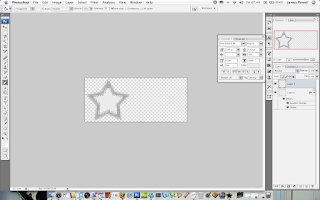
Step 5) The Star
This part of the step is very similar to the previous steps. Again create a coloured star. It really doesn't matter what colour it is at this stage.
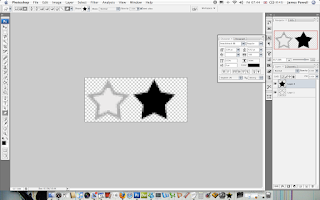
Step 6) Adding Effects
Similar to the previous layer effect add a gold coloured layer effect to the star.
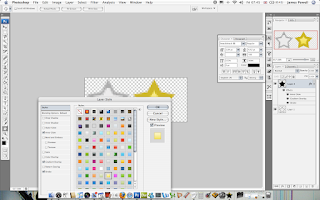
One problem with the layer styles that is included is that the strokes are to big for the size of image we are working on. You may need to reduce this.
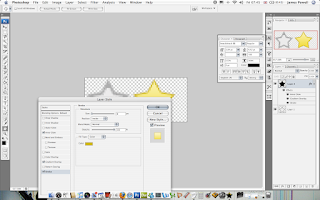
Step 7) Admire
You now have two really cool looking stars which you can put to good use.
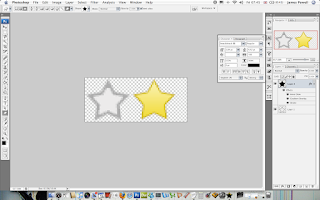
Step 8) Slice and Splice
This is one of the final steps. Slice the image using the slice tool. Export them on the full quality settings. File > Save for Web Devices
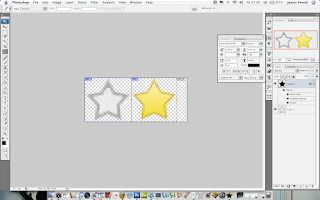
Step 9) Compile
You can now compile the two image into a star rating system. You will have 6 images in total (including blank). Save these as .jpgs. or you can save the ones below.






Not bad for 10 minutes work.