Its part 10 of the Aperture series with no foreseeable end, todays tutorial is only going to be quick since I haven't got a lot of time to spare. I am going to use the simple red eye tool to quickly remove red eye from photos. It doesn't take long to learn and is only point and click to use. So if you are ready strap yourself in and lets get ready to roll.
The first step is to find an image which is a suitable offender to remove the red eye. If you look below you can find an image of me (don't I look young) which has red eye.
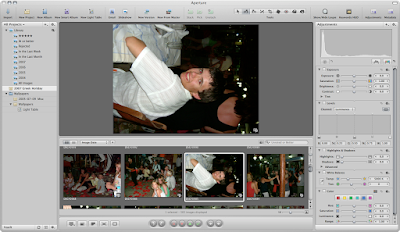
The next step is to select the red eye tool. This is located on the toolbar at the top if you have the default layout used.

What pops up is this floating HUD (Heads Up Display). Its pretty simple to understand. The slider and value is indicating the size of the circle / "brush" which is used to remove the red eye. you want to get the circle small but is doesn't have to be precise, just some where in the region of the size of your eye,
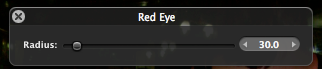
What you then need to do is click on the red eye. The circle will then change to this cross hair style pointer on your eye.
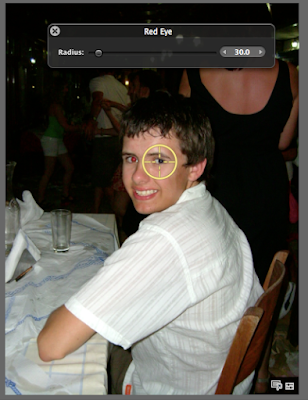
Do the same with the other eyes on your image and the red eye is gone. No messing point and click.
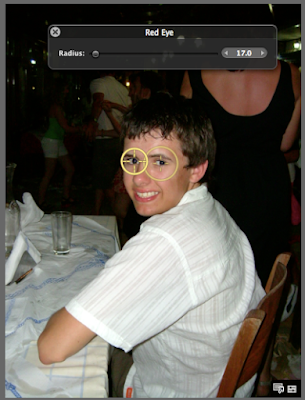
As with everything in Aperture a new image has been created and put into a stack. You can read one of the previous tutorial about stacks.
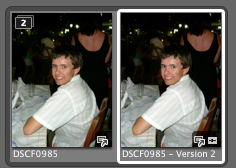
Well this tutorial was short but there isn't really much to explain. You can read the rest of this series here. Aperture is available from the Apple Store at a great price. You can purchase your copy here.