This is a rather simple trick which you can use to remove a colour quickly and easily from a layer within Photoshop. The idea behind this is that you have a black and white (or grey scale) image, where you want to remove either the black or white from an image.
For example say you have an image similar to the one below and you want to remove the white areas.
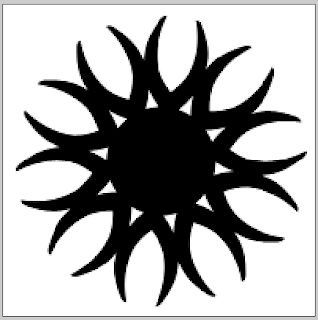
Normally you would use the magic wand to select the white areas and press delete. You end up with a slight white/grey boarder. You could spend edges fiddling around with the tolerance. But there is a very simple way.
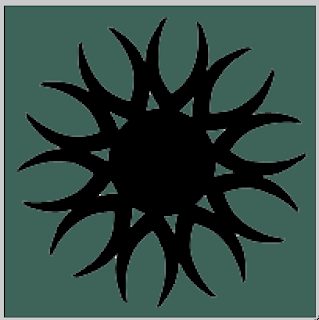
If instead of using the magic want you change the blending options look at the results.
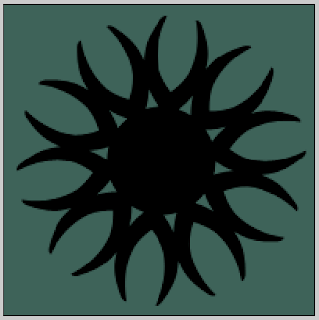
What I have done is change the layer blending option to Multiply. Simply put this removes all of the white from the image but it keeps nice smooth edges. As a result you get very clean edges quickly and simply.
On the other hand if you want to remove the black from an image set the blending option to Screen. This removes the black but keeps the white.
This is a simple but easy to do technique that helps remove anything from an image. I hope it helps.