This is a continuation of the Aperture tutorials and it is moving onto the Meta data pane. This is one of the main pains you should use for tagging your photographs. Many times it has helped in finding a photo after I have used one of the features located in this pane.
You can usually find the meta data pane in the top left corner with the adjustments icon. If its missing you can always go to Window > Show Meta data.
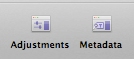
Usually this is the default view. All of the data which you can't change is unclickable. Any data which you want to change you can use the text boxes.
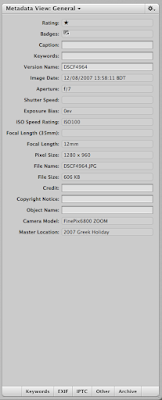
The ratings and badges options are at the top. Ratings you use if with the ratings tool bar shown in the last tutorial. The badges are added automatically. I will explain in later tutorials about badges.

Captions and keywords are very very useful for finding your photos in keyword searches. I suggest you use them if you have hundreds of photos.

Most of the data you can't change is written into the EXIF data by your camera. In my case the version name is the file name of the photo.

All the extra information which is taken by your camera is shown as applicable. It's useful to have this data some times when you modifying photos.
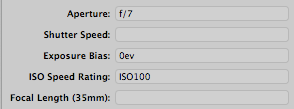
Again going down the list, extra information such as image size. Cropping a photo would of course change the pixel size.
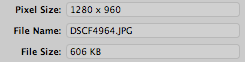
As you can see the text boxes allow you to add more information to your photo graph.
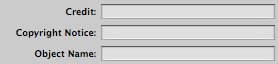
Again more information is added by the camera to the EXIF data. The master location is where you photographs are added.

If you think that all that data which you can add is over whelming you can add a lot more. The buttons at the bottom bring up a pane so you can add a lot more information.
 For example if you click the EXIF data button a whole load of options appear, which you can add, customize as you see fit.
For example if you click the EXIF data button a whole load of options appear, which you can add, customize as you see fit.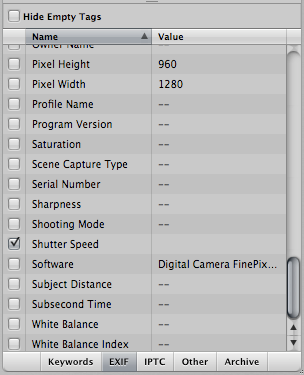
As you can see meta data is a really full tool which you can use to add information to your photos. Use it to organize your photos effectively.