Recently on my other blog I posted a funny Pac Man account with the ghosts. Being the design type that I am, I thought I would show how I did it and hopefully you can do it to.
For this tutorial you will need:
Photoshop or similar (MS paint if you have to)
Optionally the source pack with the swatches. Located here.
For any of the image if you click them you will get the full glorious size of 1440 x 900. Which you can ponder over. If you are ready lets begin.
Step 1)
First you need a hand drawn cartoon. This is best done in pencil then penned over. One note rub out all the pencil lines it helps in the later stage. Scan in the image at a high quality.
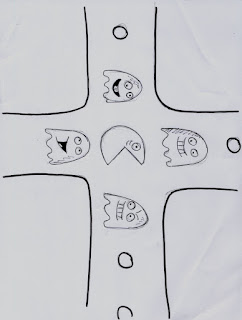
Step 2)
Flip the image as necessary and remove the white background. It is best to put this on a new layer.
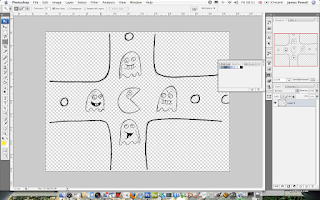
Step 3)
Go over the lines of draw drawing if they are all grainy. The next step is to create a layer underneath and colour it white. This would be used later.
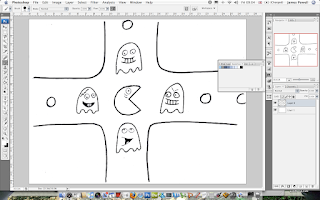
Step 4)
Create a new layer again. Add in a folder. On this layer colour in the image with a bold colour. If you go over the line, erase.
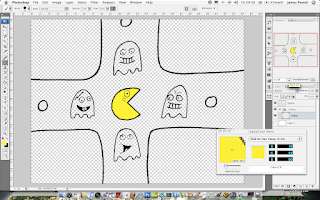
Step 5)
This time darken the colour and go over the image again. Use this as a shadow. Again remove anything that is over the lines.
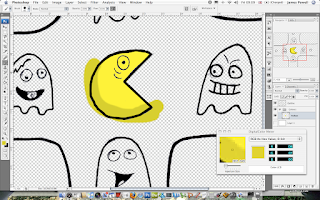
You should have a nice well colored image. On other tip is to create a new layer and apply white to the eyes.
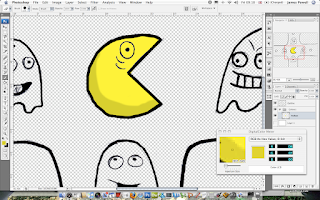
Step 6)
Apply again to the other characters in your piece. You can add the white of the eyes to the same layers.
The colour of the tongue is again on another layer.
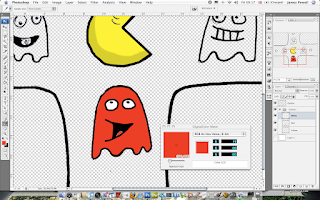
Step 7)
Adding the shadow is again done in the same way as before. Keep the shadow direction in the same side.
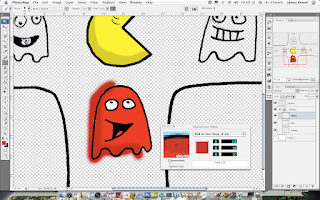
Step 8)
As you can see if the pencil isn't removed you have small white areas that need to be removed.
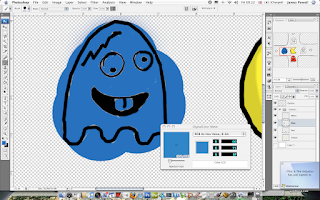
Step 9)
Use the white layer and change it to a random colour, this can be used to see if you have missed any spots.
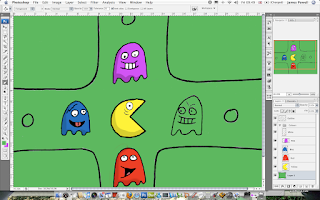
Step 10)
Apply a lighter layer to the background in Photoshop.
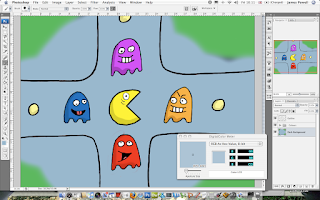
Step 11)
Apply a darker layer for the background and the image is complete.
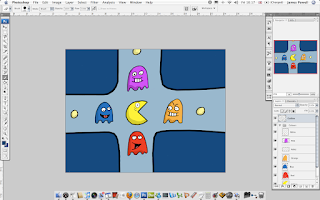
Step 12)
The next step is to add speech bubbles. Add the shape and add a wide black stoke.
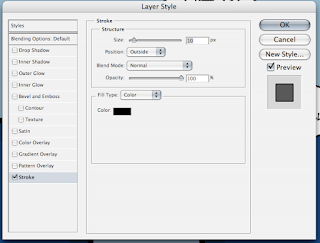
Step 13)
Add the font which is included in the pack and your cartoon is done.
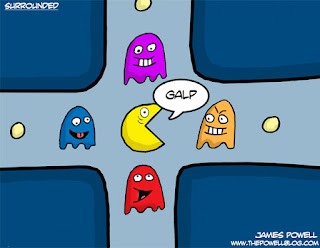
If you want to download the cartoon source files please go here.
