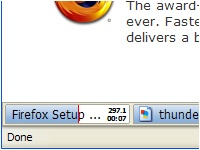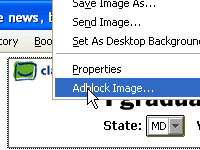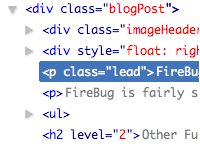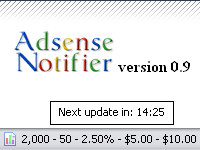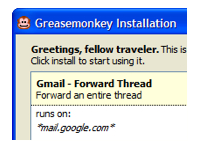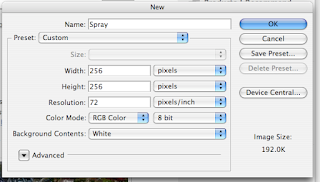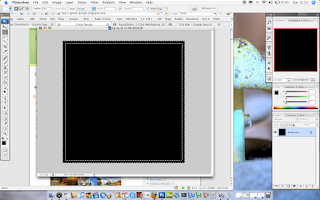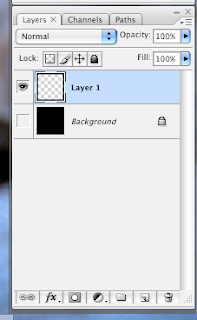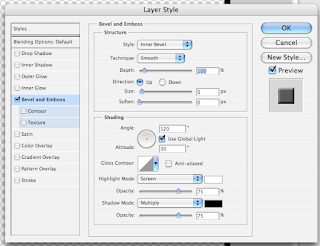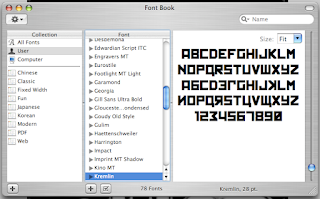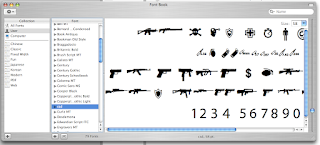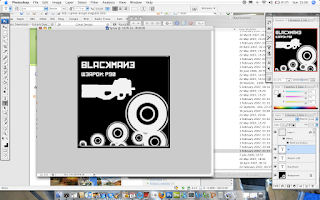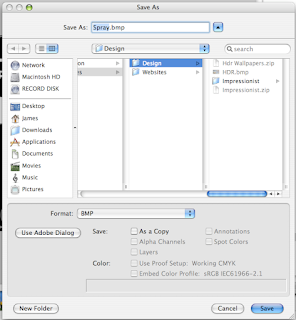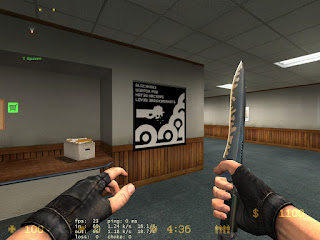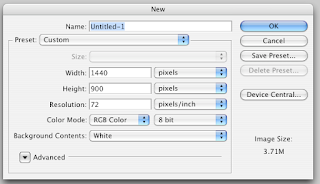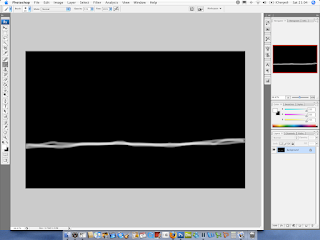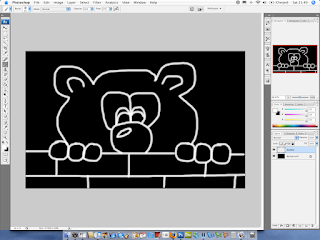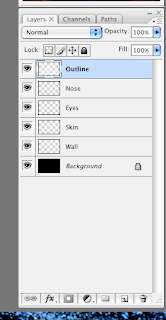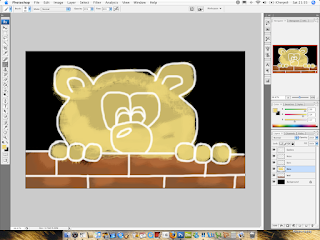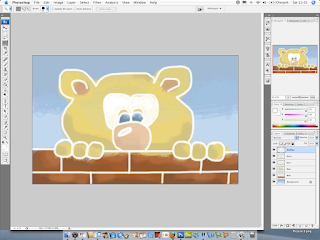This time I am posting about the top 10 Firefox themes. The themes improve the look and feel of Firefox. In no particular order is the Top 10 Firefox themes. All the extensions can be downloaded here. Drag onto Tools > Addons > Themes.
1) Metal Lion - Vista
 A real cool theme that improves on the current buttons and style of Firefox.
A real cool theme that improves on the current buttons and style of Firefox.2) Walnut for Firefox
 A different type of theme, adds a cool wooden look to the page. Interesting for a different look.
A different type of theme, adds a cool wooden look to the page. Interesting for a different look.3) iFox Smooth
 A great theme that improves on the look of Firefox, looking and making it feel like Mac OS X. One of my favorite.
A great theme that improves on the look of Firefox, looking and making it feel like Mac OS X. One of my favorite.4) Aluminium Kai 2
 A rather cool theme that is futuristic, a great theme.
A rather cool theme that is futuristic, a great theme.5) Abstract Classic
 A futuristic extension similar to the one above, one of my favorite.
A futuristic extension similar to the one above, one of my favorite.6) Old Factory Black
 A very grungy Firefox extension, but definitely a good Firefox theme to install and use.
A very grungy Firefox extension, but definitely a good Firefox theme to install and use.7) iPox
 A very modern looking theme similar to the previous themes this one is worth a download.
A very modern looking theme similar to the previous themes this one is worth a download.8) Scribblies Kids
 More of a funky theme for kids and adults alike. This one is great of you need to brighten up your day.
More of a funky theme for kids and adults alike. This one is great of you need to brighten up your day.9) Ubuntu Human

Its Ubuntu, it seems to be popping up every where. Now you can get it one Firefox. A lovable theme that is definitely in the Top 10
10) Windows Vista
 Finally if you want Firefox to look like Windows Vista then this is the best theme, probably one of the best themes out there.
Finally if you want Firefox to look like Windows Vista then this is the best theme, probably one of the best themes out there.If you want to download all of the Themes here.